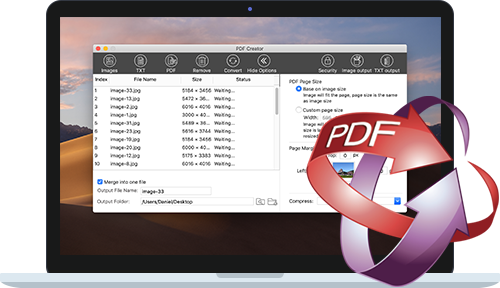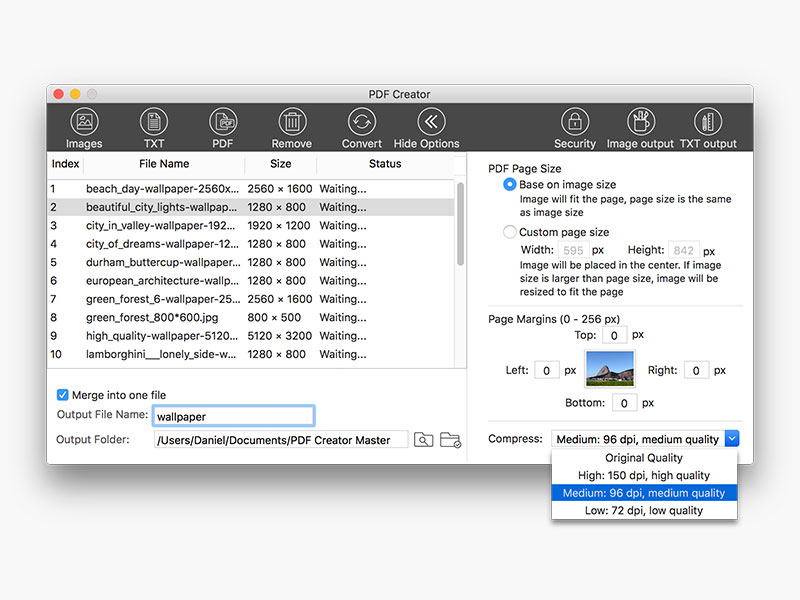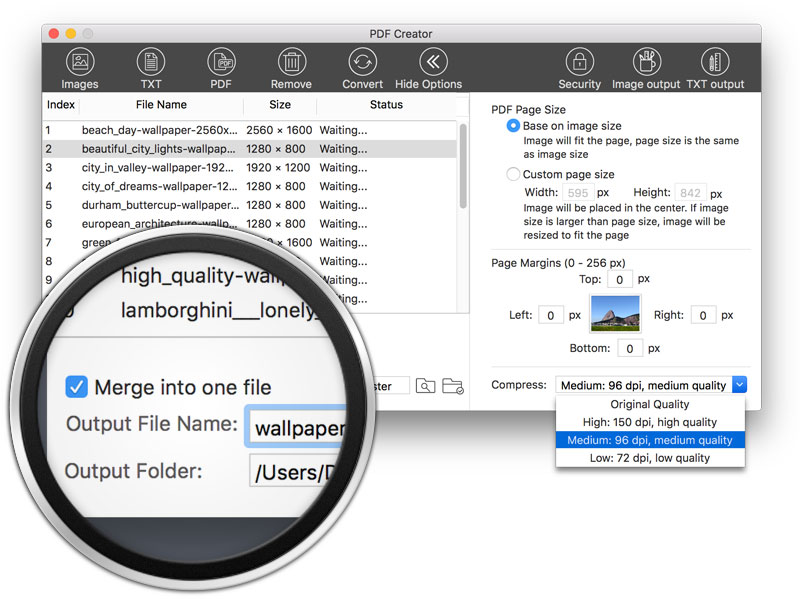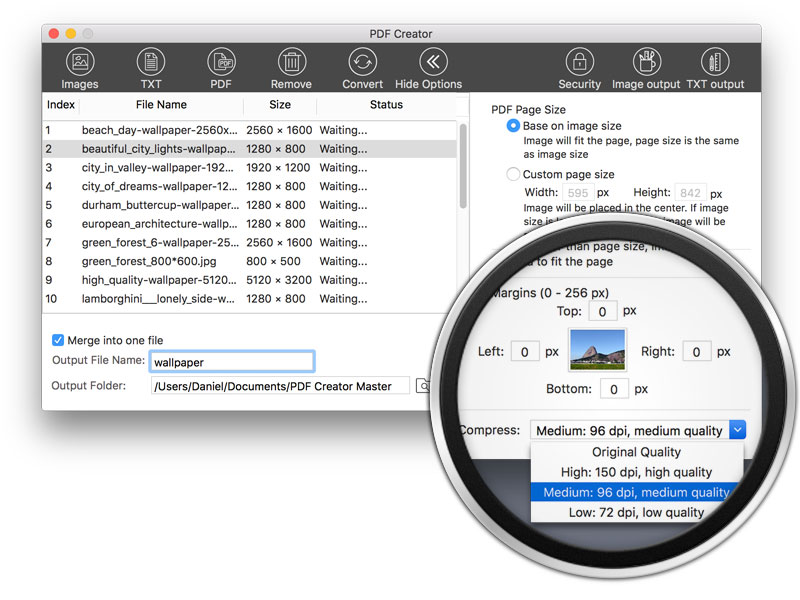Convert jpg, bmp, png, txt and more into PDF files on Mac
Creating PDF on Mac is easy, but using the print function to save as image into PDF is hassle, especially when you need to convert lots of images into PDF format. Any solutions for this?
Lighten PDF Creator for Mac is the easiest way to create PDF files from images, plain text and PDF, including jpg, png, bmp, gif etc. You can merge images into one single PDF file, modify the meta data of the output documents, set page size or page margins as you wish, compress output PDF file size, or even encrypt PDF files with open password and restrictions. It may take an hour to create pdf files from hundreds of images, it takes only a few seconds to get thing done with Lighten PDF Creator for Mac.