Introducing PDF to Word OCR for Windows
PDF to Word OCR for Windows is the PRO version of PDF to Word Converter. It contains all the features and functionalities that are available in the standard version and adds OCR (Optical Character Recognition) function.
Basic conversion operation is the same as the standard version.>>
Introducing OCR
OCR Stands for Optical Character Recognition, it’s a must-have function for converting PDF files originally created by scanner. OCR application is able to perform text recognition and extract text information out of the image. Standard version and most of other PDF converter apps available on the market place can only output an image in Word document instead of selectable and editable contents.
How to use the OCR function
(1) Activate the OCR function in ‘OCR Option’. Click the ‘OCR Option’ button next to the output format option.
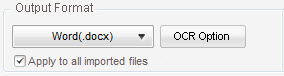
(2) Set OCR option Check ‘Perform OCR’, and then select document language in the dropdown list. Please remember to select the correct document language, or the text recognition can’t recognize text correctly.
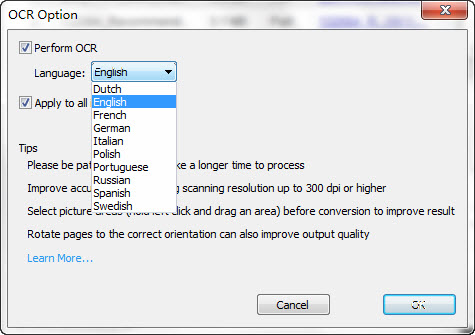
*Tips on increasing OCR accuracy>>
(3) Start OCR conversion
Click ‘OK’, and then click the ‘Convert’ button on the toolbar to start conversion. OCR is not an easy task, so OCR conversion will take longer than regular conversion.
