Manage PDF security with ease
With Lighten PDF Security Manager, you can limit access to a PDF file by adding an open password, or by restricting certain features, such as copying, printing or editing.

Easily add open password or permissions to protect PDF documents.
Version 1.1.0 for Windows
$19.99
Mac version is also available
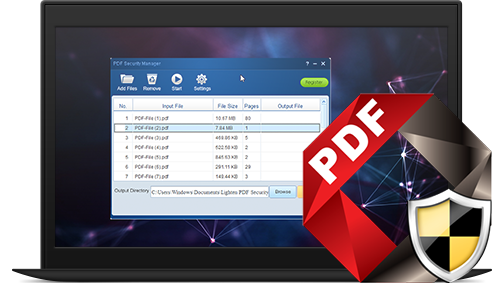
With Lighten PDF Security Manager, you can limit access to a PDF file by adding an open password, or by restricting certain features, such as copying, printing or editing.
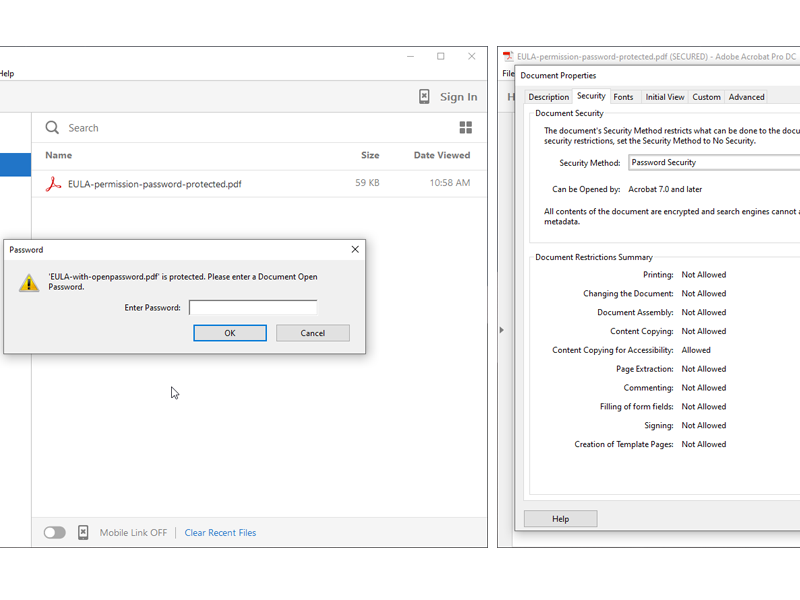
You can encrypt PDF document with following password securities setting:
Document Open Password (also known as a User password)User must type in the correct open password to open the PDF. The open password can not be bypassed by PDF software.
Permission password (also known as a owner password or document restriction)Recipients don't need to enter the open password for opening and viewing the document. However, they must type the permission password if they want to use the certain restricted features, such as copying, printing and more security options.Please note that this is a weak protection, permission password can be removed or bypassed by PDF software.
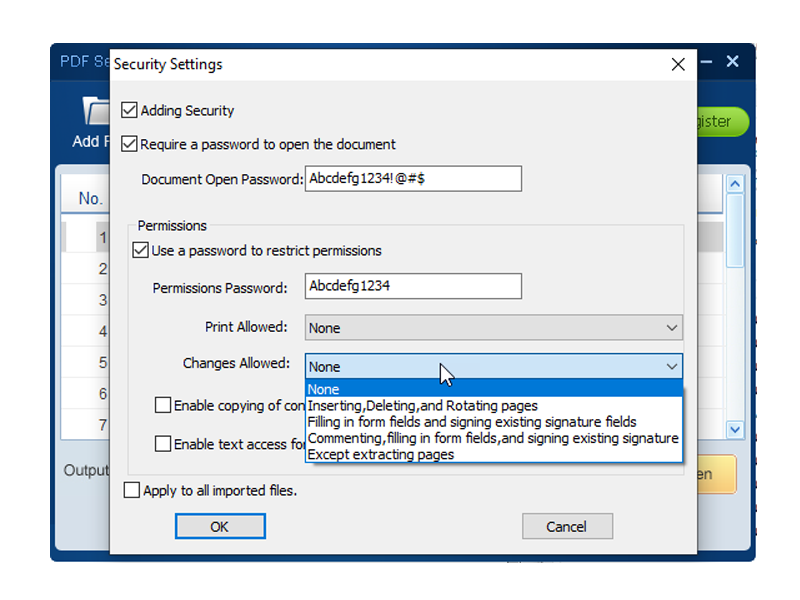
There are various permission options available if you add permission password to a PDF file.
Printing Restrictions: You can prevent users from printing the PDF, or lets users print but in low quality (no higher than 150 dpi).
Copying Restrictions: Enable Copying Of Text, Images, And Other Content
Changes Permissions:
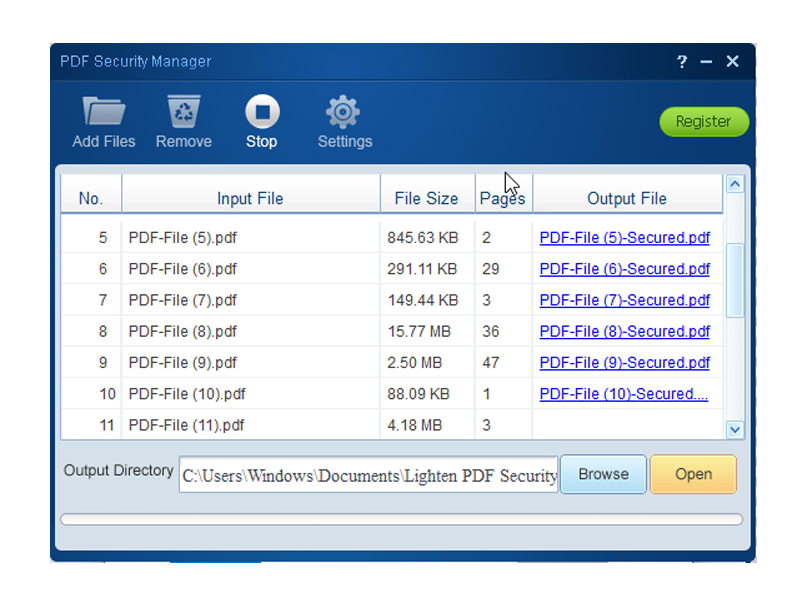
Easy-to-use, only 3 steps to manage PDF security settings
Encrypt multiple PDF files with the same security setting at one time. For example, you can add 100 PDF files, and set a permission password to limit the copying and printing features. Or you can add an open password to all 100 files within a few clicks.
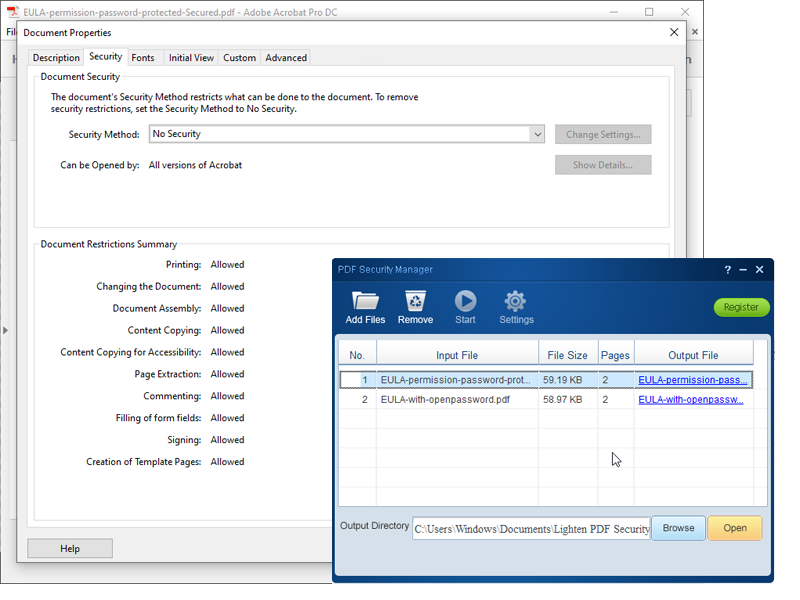
Besides adding security setting, you can also remove security setting if you have the permission to do so.
If you know the open password, enter the open password, then you can remove it from the document, so you don't need to enter the open password every time you open a PDF file.
If the document has a permissions password, you can also remove the permissions directly. So managing the security of a PDF document can not be easier.
Important: If you forget a open password, you cannot recover it from the PDF.