We got many PDF documents with sensitive data or personal info, such as bank statement, contracts, so the author will password protect PDF file so that only authorized people can edit the data, print the PDF or copy text from PDF. Or even add an open password, so no one can get access to the data without unlocking PDF. Following situations are fairly common, and you need to know how to unlock pdf.
1: How to print a secured PDF?
We can open and view a secured PDF without problems. But when you try to print out the document. You will find the ‘Print’ is greyed out in Adobe Reader, or even the expensive Adobe Acrobat Pro. In the document title, you can see (SECURED) at the end of the file name.
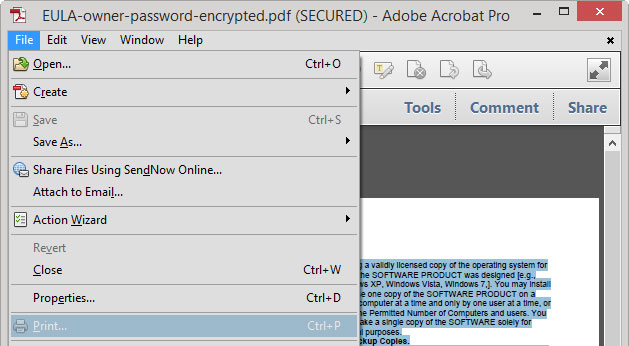
In Adobe Reader on Windows OS, you can’t print out the secured PDF even if you know the correct owner password. You need to unlock PDF!
2: How to copy text from secured PDF?
It’s frustrating that you own the PDF file but you can’t copy text from the secured PDF file, the copy menu is greyed out, Ctrl+C is not functioning. What can you do? Typing manually is definitely a time-consuming idea. You need to unlock PDF!
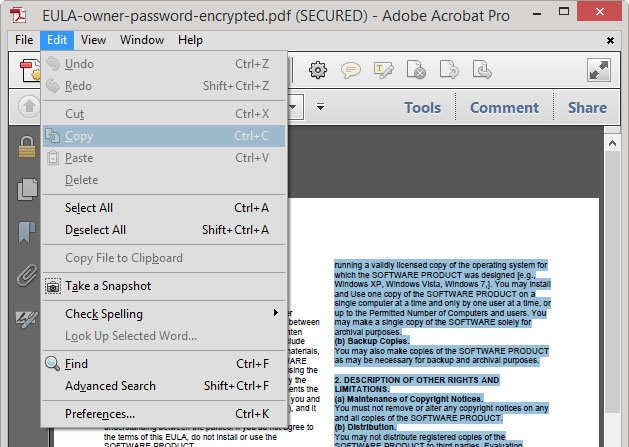
3: How to edit a secured PDF?
If you need to make some edits and comment on the secured PDF, sorry, it’s not allowed. Even if you spent hundreds of dollars to get the most professional Adobe Acrobat software. You need to unlock PDF!
Here comes the solution, a free solution that doesn’t cost you a dime.
Introducing PDF Password Remover
With the PDF Password Remover, you can remove the copying, printing and editing restrictions in seconds.
– Launch PDF Password Remover;
– Click ‘Add Files’ button to add the secured PDF file to the file list;
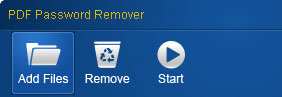
– Click ‘Start’ button. Wait 1 second, Done.
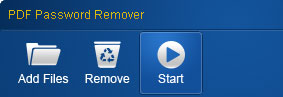
Now you can do what ever you want to the secured PDF file, you can print the secured PDF out, copy content from the protected PDF, or edit, comment on the PDF without any problems.
4: How to remove open password?
We assume that you own the PDF document, and you know the open password, or your client sent you the PDF and told you the open password. But you don’t want to enter the open password every time you open the PDF file. With PDF Password Remover, you can remove the open password easily.
– Launch PDF Password Remover; add the file as we mentioned above.
– You’ll see a lock icon in front of No. if the imported PDF is secured by open password.
– Click on the lock icon, and input the correct PDF Password.
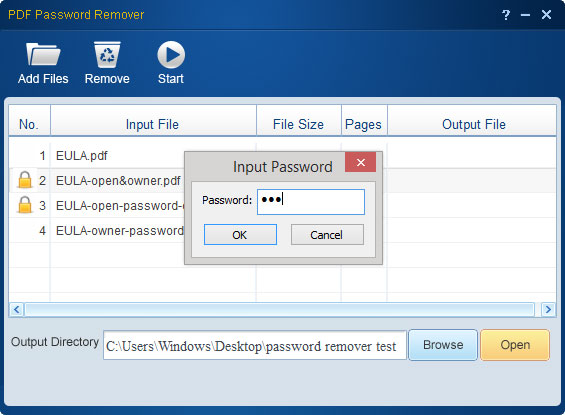
– Click ‘Start’, you will get a PDF file without open password and any restrictions.
This article does not show you how to crack an open password, we assume that you own the PDF document, and you should know the open password. Now you know how to unlock a PDF file for editing, copying and editing with this handy PDF Password Remover.
