PDF Converter product line has updated table conversion feature since version 3.2.0. Please update to the latest version for table conversion features.
Why Do I need table conversion features?
Detect table automatically If a PDF file contains table data, the app will detect tables automatically during the conversion. So table can be kept in the output Word or PowerPoint file.
So you can easily select the whole table, move it around, delete it or change the table style directly. You can modify content within a cell without affecting other contents.When you select the table in Word document, you can see ‘Table Tools’ is available.
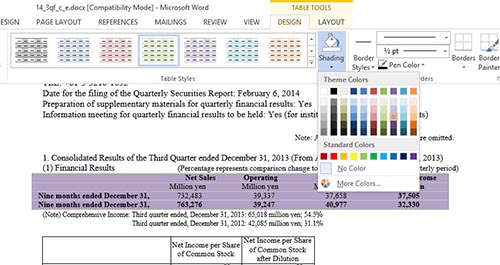
If you are using former versions or free edition without table detection and conversion feature, all the lines will be treated as graphic elements, when you select the line, ‘Drawing Tools’ will be available instead of ‘Table Tools’ in Word document. In this case, it’s difficult to modify the contents. You’ll only get text boxes and individual lines instead of a real table.
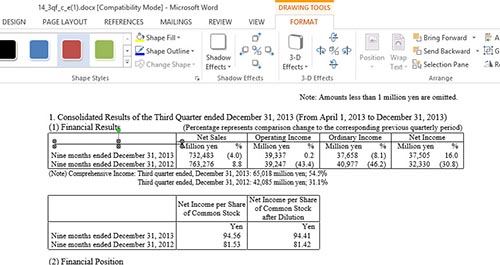
Convert table automatically
For most of the table data with partial or full borders, Lighten PDF Converter apps can detect table automatically and output well-formatted table in output files. It’s recommended to convert PDF file using auto conversion first, if you found table data in the output file is not correct, don’t worry, you can mark table areas manually for better accuracy.
Mark table area manually
The app is smart, but it won’t be smarter than our human brain. So in some cases, it will not detect the table correctly if the PDF file has complex layouts. This may happen when a table has no borders. In this case, you can draw the table area manually.
Click the ‘Show table’ button, it will tell you where the table areas are on the current page.
If you want to detect tables in all pages, please right-click and select ‘Show table area’ -> ‘All pages’ from the context menu. It will try to detect tables in all pages and displayed them in a blue frame.
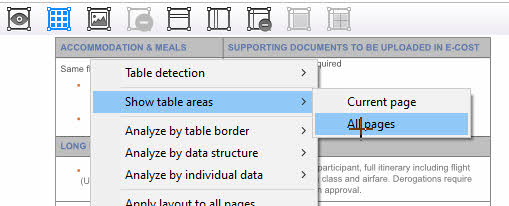
How to mark table areas
If there’s no table detected, or the table detected by the app is not correct. Please mark the table areas by yourself.
1. Hold the left click and drag an area in the built-in PDF Reader.
2. And then you can move or resize the table area as you wish, please make sure you’ve covered all the table area.
3. It will analyze and detect table base on the data position and structures when you release your mouse.
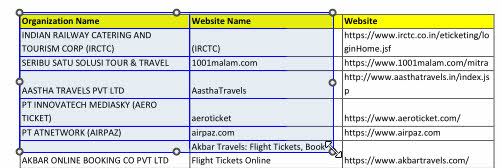
How to add lines for rows and columns
If rows and columns are nor correctly marked, you can add a horizontal line to mark rows or add a vertical line to mark columns.
If the row or column can be applied to all pages, you can apply lines to all pages in the right-click menu.
How to merge cells or split cell?
For some table data with complex layouts, such as merged cells or title, you can precisely edit the table areas by merging multiple cells into one cell, or split a cell into multiple cells. Simply select the cells you want to modify, press right-clicks to choose ‘Merge Cells’ or ‘Split cell’ option in the menu.
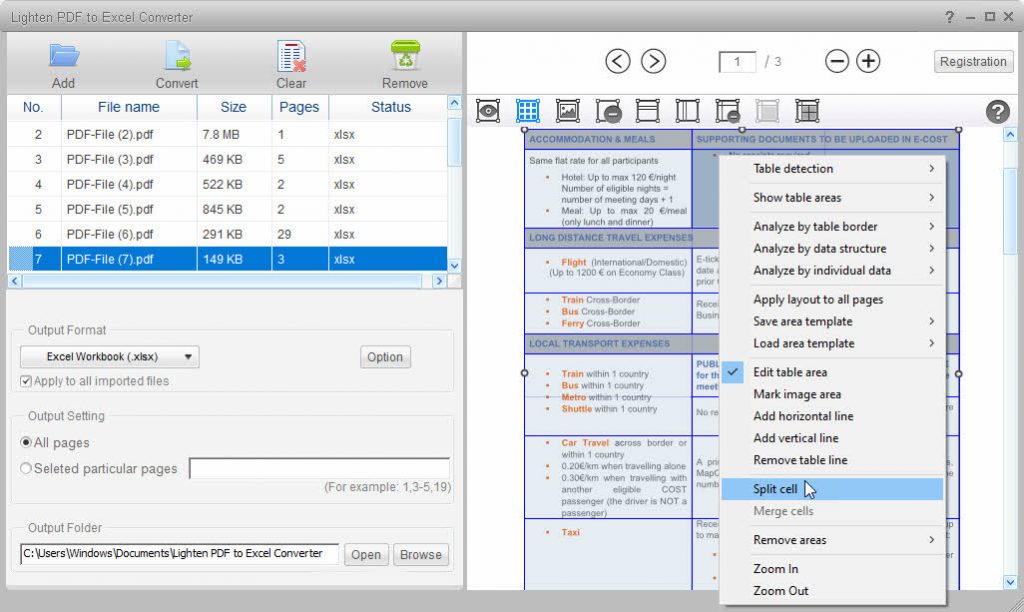
This feature is available for PDF to Word Converter for Windows, PDF to Word OCR for Windows, PDF Converter Master for Windows, PDF to Excel for Windows and PDF Converter OCR for Windows.
