Lighten PDF Password Remover is a quick and lightweight tool which can manage your PDF security settings. It’s very easy, only 3 steps to remove PDF security.
Working with Lighten PDF Password Remover
1. Add PDF file
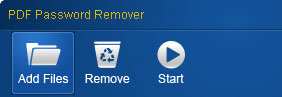
2. Select the output folder to store the unlocked PDF files
3. Click the ‘Start’ button.
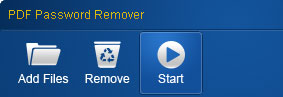
It’s fast, usually you will get the unlocked PDF immediately. When it’s finished, you can click on the hyperlink in the ‘Output file’ column to open the PDF directly or click the ‘Open’ button to open the output folder.
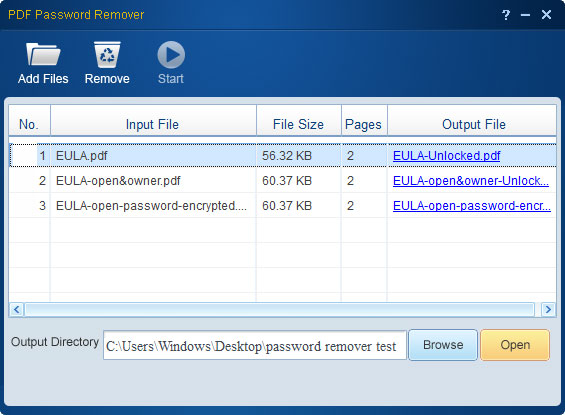
If you come across PDF file with open password, you need to enter the correct password before starting. Simply click on the little yellow ‘lock’ icon, enter a password in the blank and click ‘OK’.
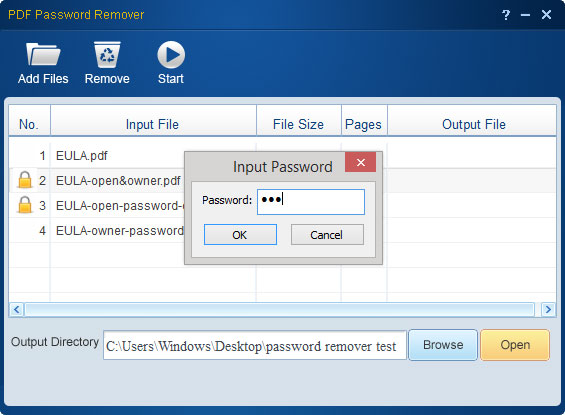
Brief introduction of PDF security settings
Open Password:
Require correct password to open a PDF file, you can’t get access to PDF content without entering the correct password. If you open a PDF file in Adobe Reader, it’ll prompt you to enter the open password.
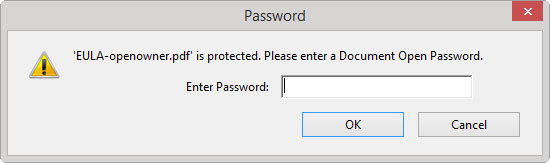
Document Restrictions:
You can open the PDF file and read the contents, but some functions are limited, such as copying, printing. Even you have the most powerful PDF app – Adobe Acrobat, you can’t bypass the restrictions. If you open a PDF file with Adobe Reader, you can see ‘(SECURED)’ in the file name if the file is encrypted by restrictions.

As you can see, copy and print options are greyed out, you can’t select it.
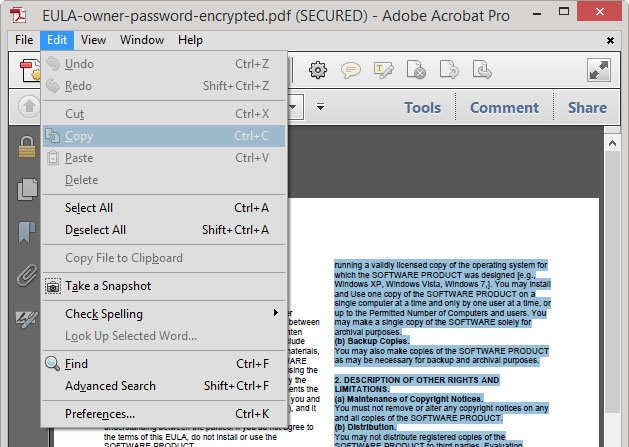
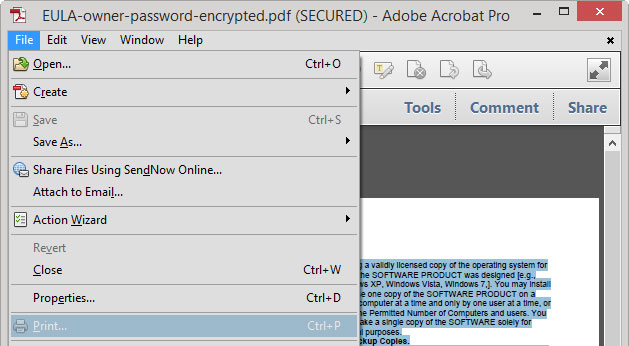
You can view the document restrictions summary in Adobe Reader. Click ‘File’-> ‘Properties…’, and then select ‘Security’ tab in the pop-up window.
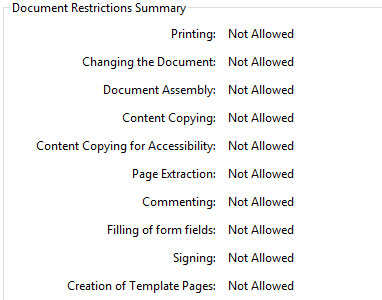
FAQ about open password remover
1. If the PDF has an open password, and you know what the password is, you can remove this security setting using PDF Password Remover.
Q: If I know the password, why do I need to remove it using your app?
A: Not all the app can manage PDF’s security setting, Adobe Acrobat is expensive. So if you are the owner of the PDF file, or you have the permission to get access to the contents, and you don’t want to enter the password every time you want to open this document. This function will save your time. Sure, if you don’t know the password, that means you don’t have the permission to get access to the contents.
Q: Is it possible to remove open password if I don’t know the password?
A: It’s possible using a brute-force attack, or exhaustive key search. But it’s time-consuming and has the risk of breaking the law. Our app doesn’t provide this function.
2. If the PDF file is encrypted with document restrictions, PDF Password Remover can remove all the restrictions, so you can copy and print the PDF file without problems.
