Presenters love saving the presentation materials into PDF for distribution. With Lighten PDF to PowerPoint Converter, you can recover the PowerPoint (.pptx) from PDF without efforts. PDF to PowerPoint Conversion will preserve the original layouts, content and graphics well. Reusing the presentation cannot be easier.
Step 1. Launch and import PDF files
To open PDF files, click on Add Files button, and then choose PDF files you want to convert from File Open dialog. Or simply drag and drop PDF files into the document list within the application. You can view the file information, such as name, file size, pages quantity, and selected output format.
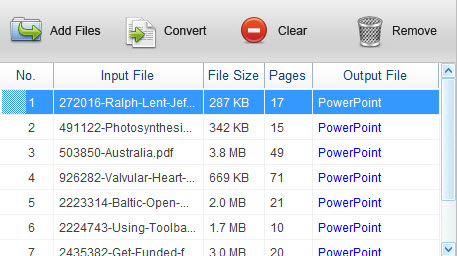
Step 2. Configure output setting
Besides PowerPoint file (.pptx), you can also convert PDF to Plain Text (.txt) if you just need to reuse text content. If you want to apply the selected format to all the imported PDF files, click Apply to All button. Lighten PDF to PowerPoint Converter set PowerPoint (.pptx) as default output format.

You can choose whether you want to convert all pages, or even any particular page ranges, for example 1,5-10,16, use commas to separate page numbers.
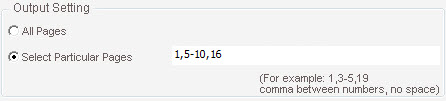
Note: If you select a page out of the page range, or add ‘space’ or any other unsupported characters between page numbers, you will see Invalid notification below the text area.
Step 3. Select an output folder
Click Browse to select the output folder to store the converted PowerPoint files. Click Open to open the target folder.

Step 4. Start conversion
Click Convert button to start conversion. The conversion will start immediately, you can see a process bar below the file list.
After conversion, you can open the converted word doc directly by clicking on the link in the document list.
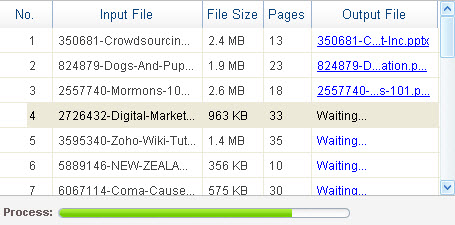
If you have any questions about Lighten PDF to PowerPoint Converter or meet any problems when using the application, please do not hesitate to contact us via support[at]lightenpdf.com, we’d love to help. If you have any PDF files that our software can not convert correctly, please send it over and we will convert for you. Thanks!
