Got a lot of JPG files from scanner and you want to combine the JPG files into one single PDF file? Or want to make a PDF photo album by merging the wedding photos into one PDF file so you can easily share it to your friends?
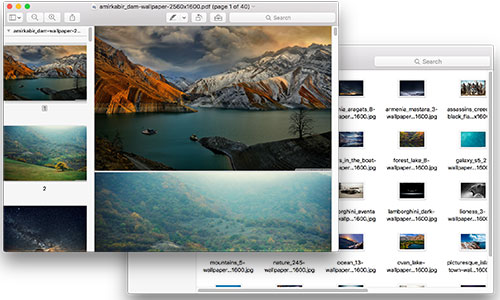
How to merge JPG to PDF on Mac OS X, you may have the same questions. Sounds like a difficult task, but actually all you need is an easy-to-use application – Lighten PDF Creator for Mac.
This lightweight Mac app can do the trick quickly and reliably. Simply add the image file to PDF Creator for Mac, you’ll see all the images you want to combine are listed in the app. Check ‘Merge into one file’ in the left corner, and type in the output file name for the PDF file. Then select an output folder to store the output file. Click ‘Convert’ button then it will start creating a PDF file from your JPG file instantly.
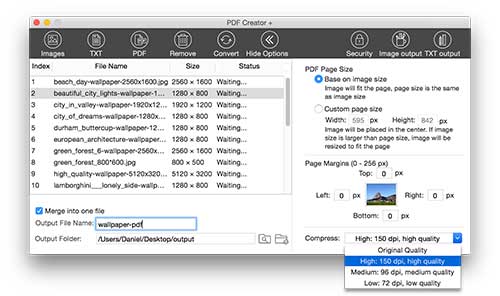
Usually, it will take only a few seconds to create a PDF file from dozens of JPG. You can import as many JPG files as you want at one time, you can merge thousands of images into one PDF. Really cool right?
JPG file is compressed image formats, but still be large nowadays. If we took a picture from the iPhone 6s, it may be about 2MB per photo. Think about it, if you want to convert 100 photos, it will be 200MB. PDF Creator for Mac is considerable, it lets you choose the output quality before combining the images to PDF. Click ‘Show Options’, in ‘Image output’, you can see ‘Compress’ at the bottom, if you select Original Quality, the output file will be in high quality but in large size. You can select High, Medium or low quality, it will balance the quality and file size so you can get a smaller PDF file but keep the quality as high as possible.
Besides JPG, PDF Creator for Mac can also convert all the common image formats, such as combing BMP to PDF, PNG, GIF, TIF and more. You can even use it to combine multiple PDF files into one single PDF file.
If you just want to merge the JPG file for future viewing by yourself, you can also add security to protect your privacy. You can add an open password to the output PDF file, so no one can see the JPG file without entering the correct open password. Or you can set restrictions to prevent the PDF file from copying or printing.
See, merging JPG to PDF file is very easy if you find the right application.
