When you convert a PDF file with Lighten PDF converter apps, you can mark image areas.
Why do I need to mark image area?
Selected areas will be captured and preserved as an image in output Word, PowerPoint and RTF file. If you want to convert PDF to Excel, CSV or Plain text, selected areas will not be converted during the conversion.
This function is useful when you want to preserve some particular content as images in the output file, for example, some Logo with text, charts, etc.,
Here are the steps for marking image areas within PDF Converter apps.
For example, there’s a chart in the PDF file:
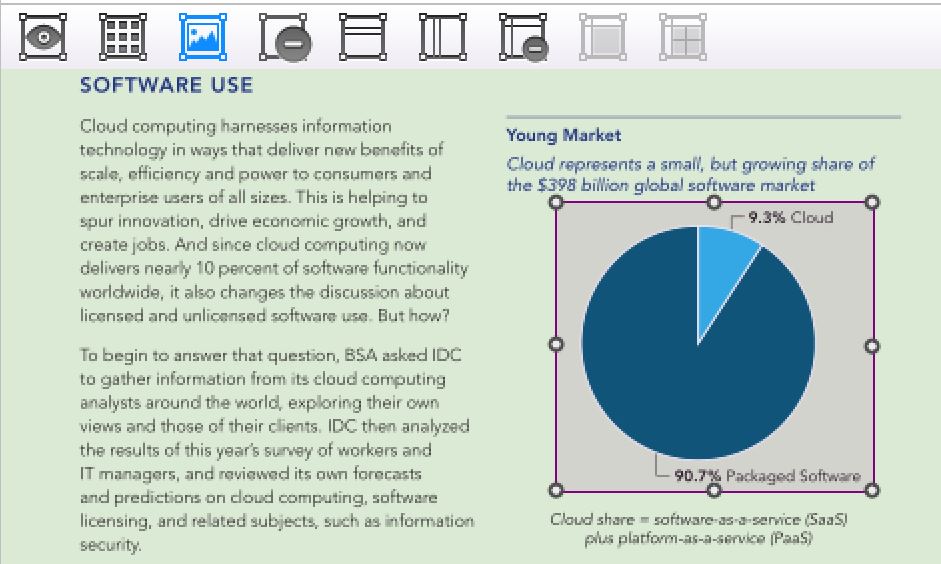
Select ‘Mark image area’ tools on toolbar, click and hold your mouse, and drag to mark an image area. Selected parts will be covered by a pink square. In the output file, you can see the selected part will be converted as an image.
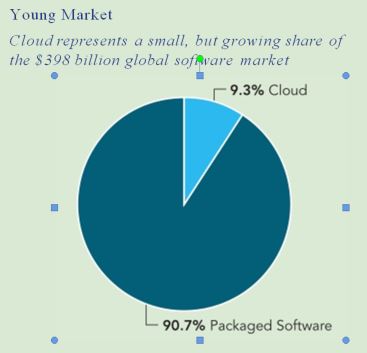
If you don’t mark the table area, the app will convert text and graphic separately.
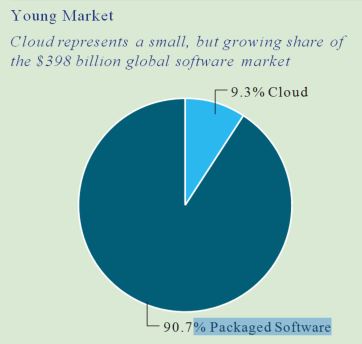
If you are using the OCR version, and activated OCR function, the app will not perform text recognition for selected areas. So the selected part will be preserved as an image in the output file.
